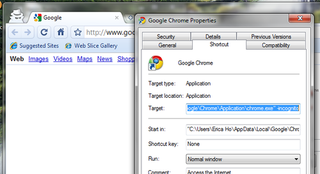
If you're concerned about protecting your internet privacy on your system, launching your browser in a private mode right from launch is a key move. Here's how to make it a default from any browser, on any OS.
This trick, detailed by software blog Download Squad, works for Windows, Mac, and Linux users, although Mac and Linux users have a terminal available for easier tweaking. Any private browsing mode can be invoked by adding a command line switch to the shortcut. If you're using Windows 7, and have difficulties accessing shortcut properties on the taskbar, check out this tip we've covered. Here's the general fix for Windows browsers:
On Windows, just find the shortcut for your browser and right-click it. When the properties window appears, click the shortcut tab... The target box currently shows the command to run your browser—to add a switch, click after the .exe and type [space]and then your switch text.
For instance, to start Google Chrome in Incognito mode, add the command line switch
—incognito (that's a double hyphen, no spaces in between). Other switches get you private mode defaults in Firefox, Internet Explorer, and Opera. You can, of course, also set up a separate shortcut that opens in private mode, but most browsers install themselves with such a shortcut already included in the Start menu.
No comments:
Post a Comment