This guide will show you how to setup an OpenVPN connection on any android device using the application FeatVPN. FeatVPN FREE version can be downloaded from google play and is limited to one hour VPN connection per day. The premium version for $4 has unlimited VPN access.
For android 4.0 users you can download the fully functional beta version of FeatVPN free from here:
STEP 1
On your computer, access your activation email with crt and .opvn files. These can also be downloaded from the "My Services" area under your VPN account. Organize each server .crt and .ovpn file into it's own zip file and copy to your android device via USB or memory card.
Here are six example server configs that can be downloaded directly to your android device for quick setup:
Members have access to 20+ servers - you can create the remaining servers by adding each to an individual zip file as seen in the links above.
STEP 2
On your smartphone click on Playstore icon (ex. Android market) in Applications section
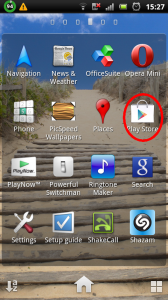
STEP 3
Now click on search tab and enter feat vpn into search field
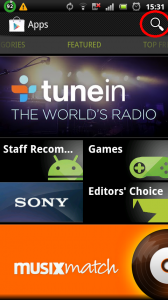

STEP 4
Click on FEAT VPN to install it
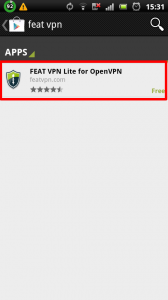
STEP 5
Once program is installed, click on open tab to run it
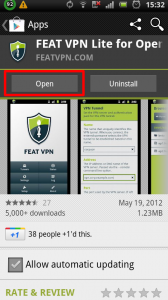
STEP 6
Accept terms and conditions
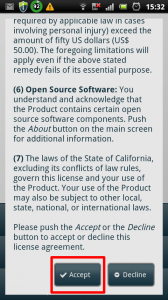
STEP 7
Click on Setup tab and wait until FEAT VPN completes the setup process than click on exit.
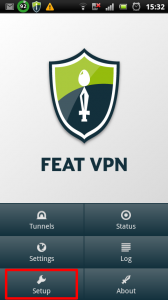
STEP 8
IMPORTANT NOTE: Free version of FEAT VPN , has limititation of 1 hour per day of VPN usage. If you plan to use it without this limitation you need to purchase full version.

STEP 9
Now click on Tunnels.
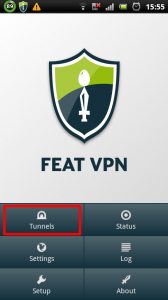
STEP 10
Click on Add TAB under VPN Tunnels section.
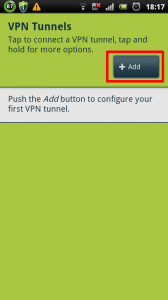
STEP 11
For VPN Tunnel name enter TorGuard Netherlands (or server location of your choosing) and check Store credentials.
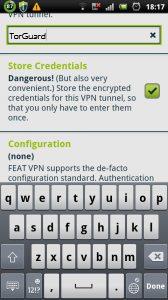
STEP 12
Under configuration section click on Load. If you have already downloaded the server config zip's from above, these should be located in your download folder.
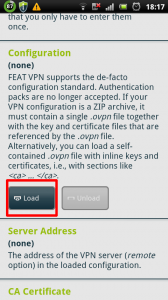
STEP 13
In your downloads folder locate the server config zip, (for our example, TorGuard.Netherlands5.zip). You can also click on the seperate client.opvn (name can change depending on server) config file and crt file on your SD Card, if you used this method to copy. This will auto load all settings into FeatVPN.
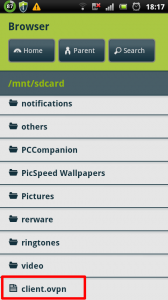
STEP 14
Now go back than click on your created connection to connect.
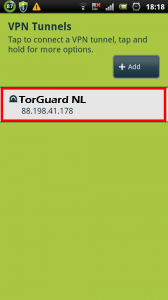
STEP 15
Enter your username and password. Your VPN username and password can be found in your activation email or under the "My Services" tab in the client area.
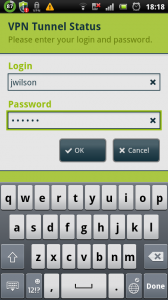
STEP 16
And thats it! You successfully connected to your VPN account at TorGuard and your connection is fully secured!
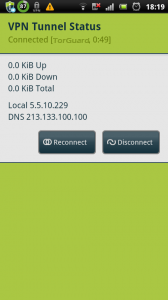
No comments:
Post a Comment